Along with the newly added ability to synchronise inspection reports and store them online using version 42 of the OVID editor software, there is no also a facility to edit and create inspections using an online editor.
This is available by going to entering the following into a web browser: https://editor.ocimf.org/oviq-editor8/
When you arrive at the page you should then see the login screen which will look like this:
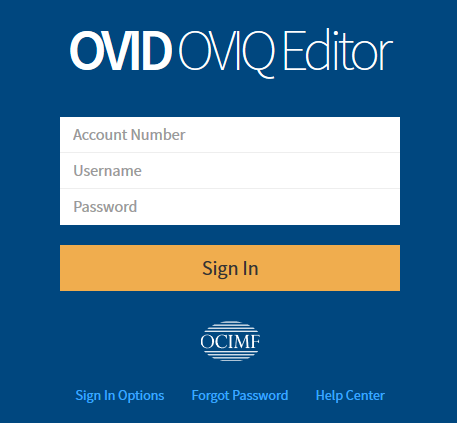
Enter your inspector credentials, you should then be taken to the main document page.
From here you can create a new document by clicking on the "New Inspection" button in the top left hand corner of the screen or you can open and edit the inspections listed in the document view.
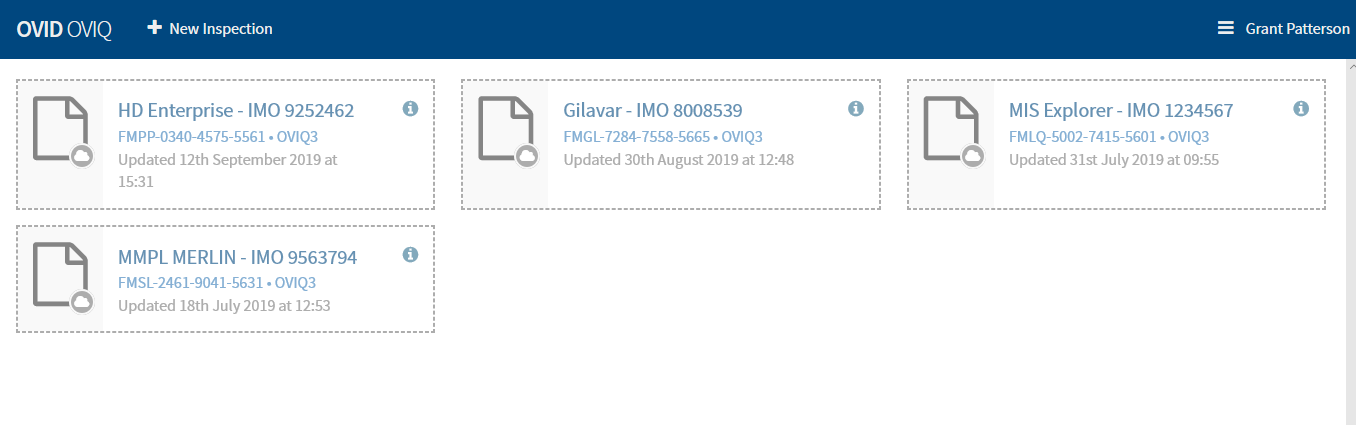
If an you are expecting to edit an inspection that you had started to create using version 42 of the editor software, please do ensure that you hit the "Sync" button in V42 so that the inspection is uploaded to the server. If your inspection is not shown in the online editor you will be unable to edit it here until it is synchronised.
Please also bear in mind when using the online editor that a manual sync is required to ensure any changes you make are saved. There is more than one way to do this
First of all you can click on the "i" button in the document list:
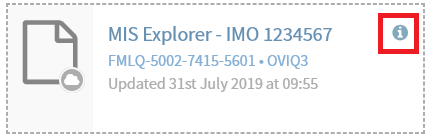
You will then see the sync button in the menu:
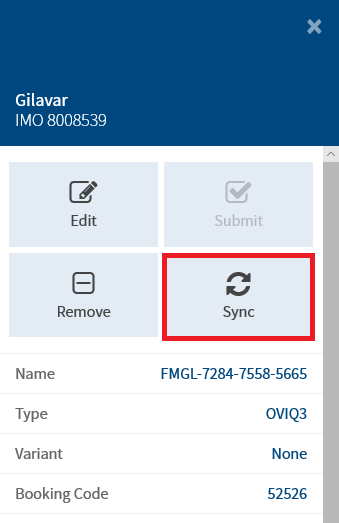
You can also sync when you have an inspection open for editing:
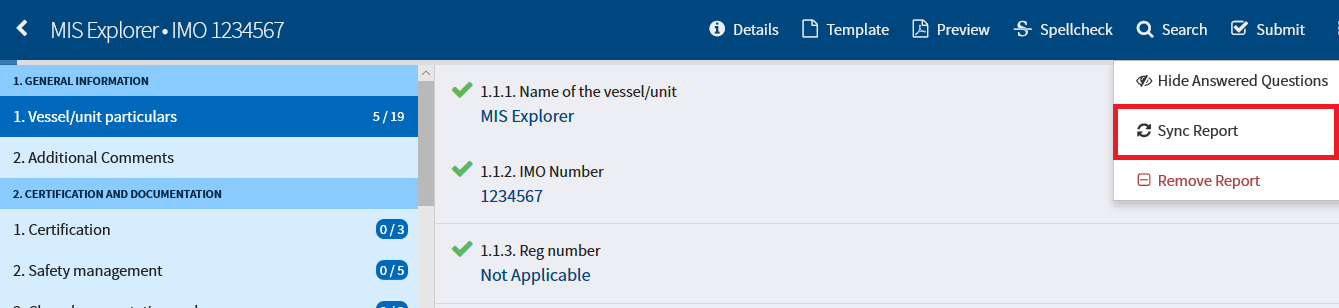
In the top right hand corner of the screen click on the symbol to the right of the "Submit" button. The option to sync the report is shown in the menu on screen.
Finally you can choose to sync all reports in the online editor by clicking on your name in the top right hand corner of the screen then click on "Sync Reports" from the menu:
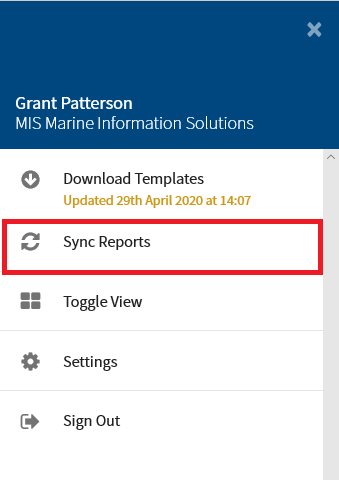
Comments
0 comments
Article is closed for comments.