If you are experiencing a #3001 or #3013 error when trying to use your editor, a possible cause can be Google backup software is you have this installed on your computer.
When the editor is trying to auto save your changes or new data that you enter, Google back up detects the activity and sometimes tries to capture the changes at the same time. The editor is then blocked as two applications are trying to access the same data and causes the errors you see in the editor.
In order to resolve this you will need to create a folder on your C drive that is not in your documents folder. Once created you will need to open the editor software and re-direct the editor to point to this folder. Be default the Google back up software should not back-up this folder automatically.
First of all if you could create a new folder on your C Drive By doing the following:
1. First of all open the file explorer on your computer from the task bar as highlighted in red below:
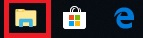
2. The file explorer window will then open. From the menu on the sidebar click on your C drive to open it:
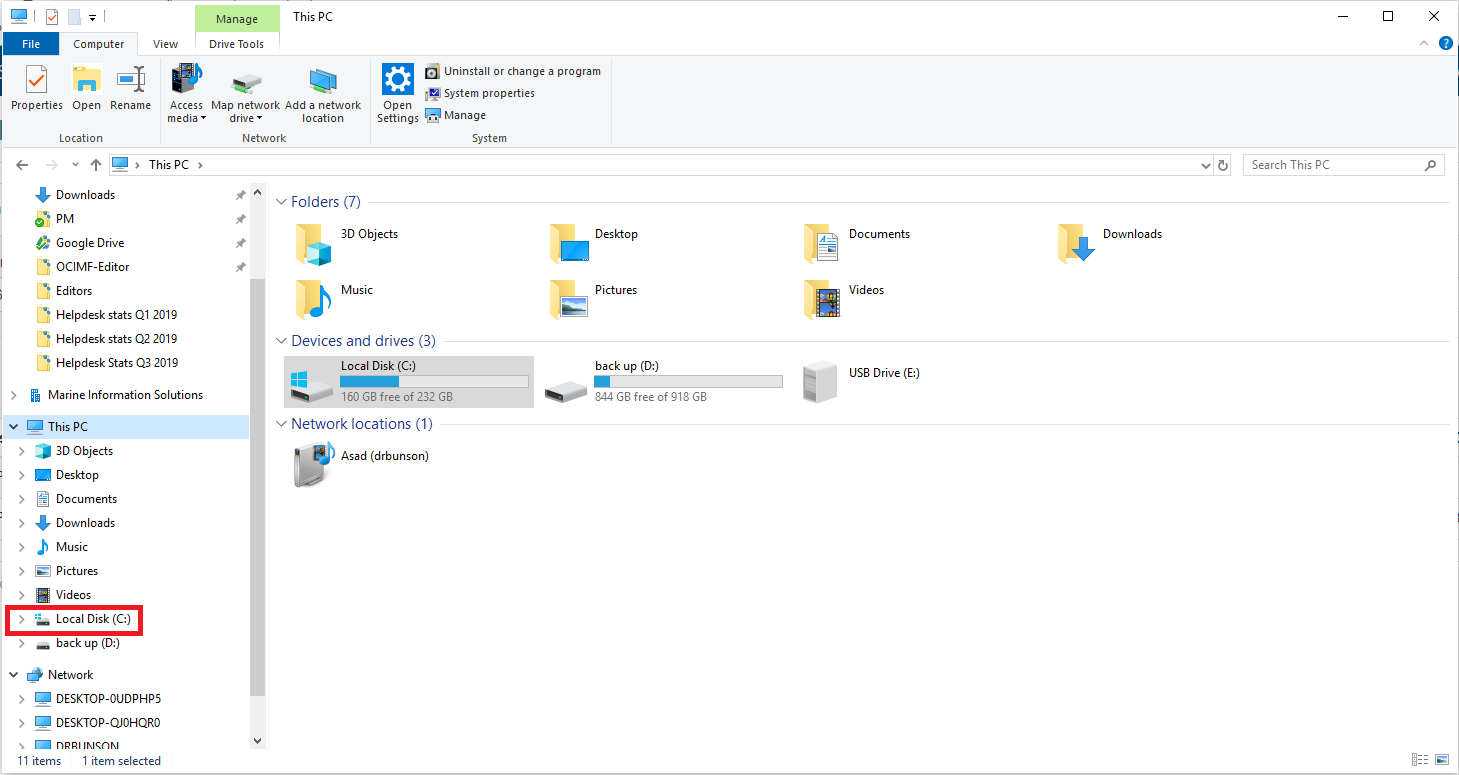
3. Once the C drive is open, click with the right hand mouse button and then select the option to create a new folder:
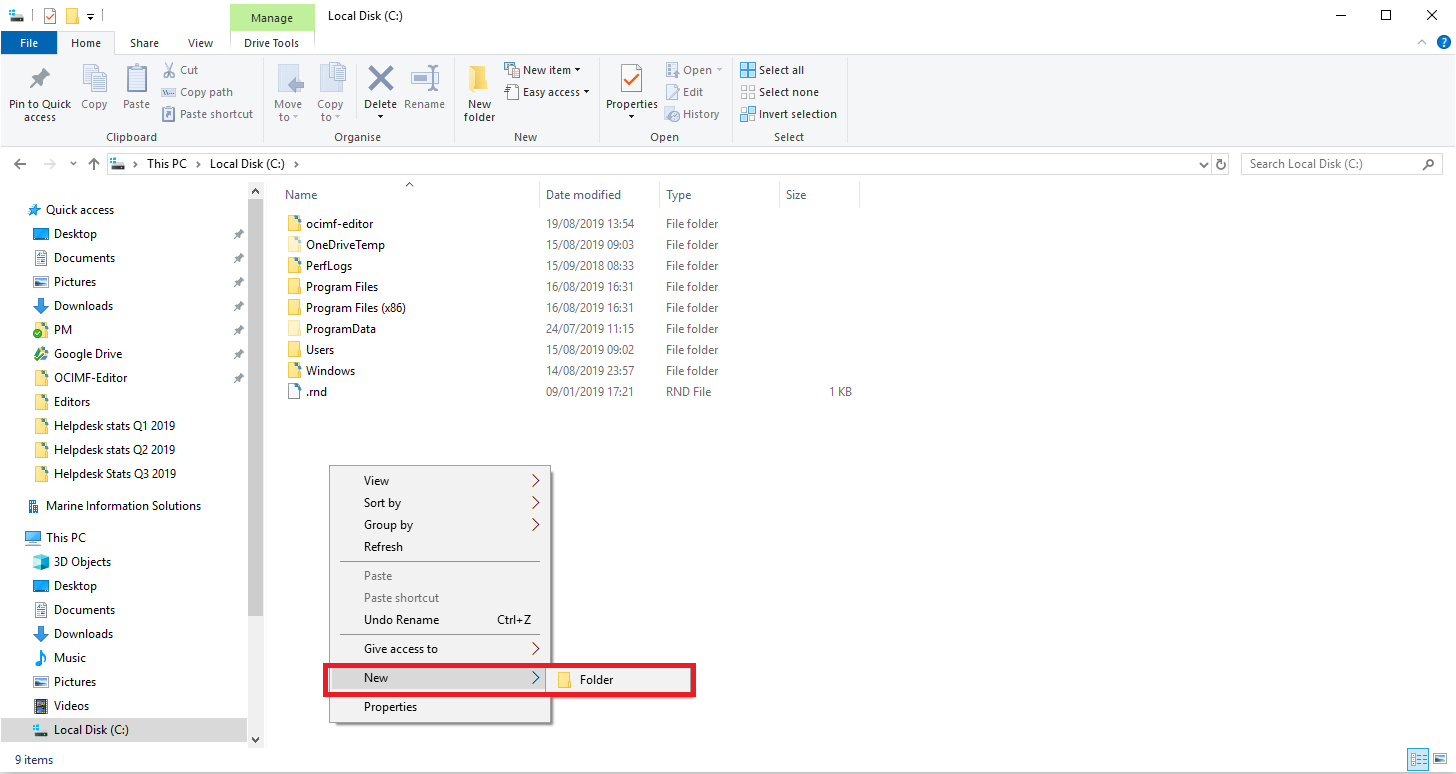
Name the folder OCIMF, it should then appear in folder list in the C drive.
4. Open the editor software and then click on your name that is shown in the top right hand corner of the screen, then choose "settings" from the menu that appears.
5. Next click on the "Directories" button in the menu bar and you should then see a screen like this:
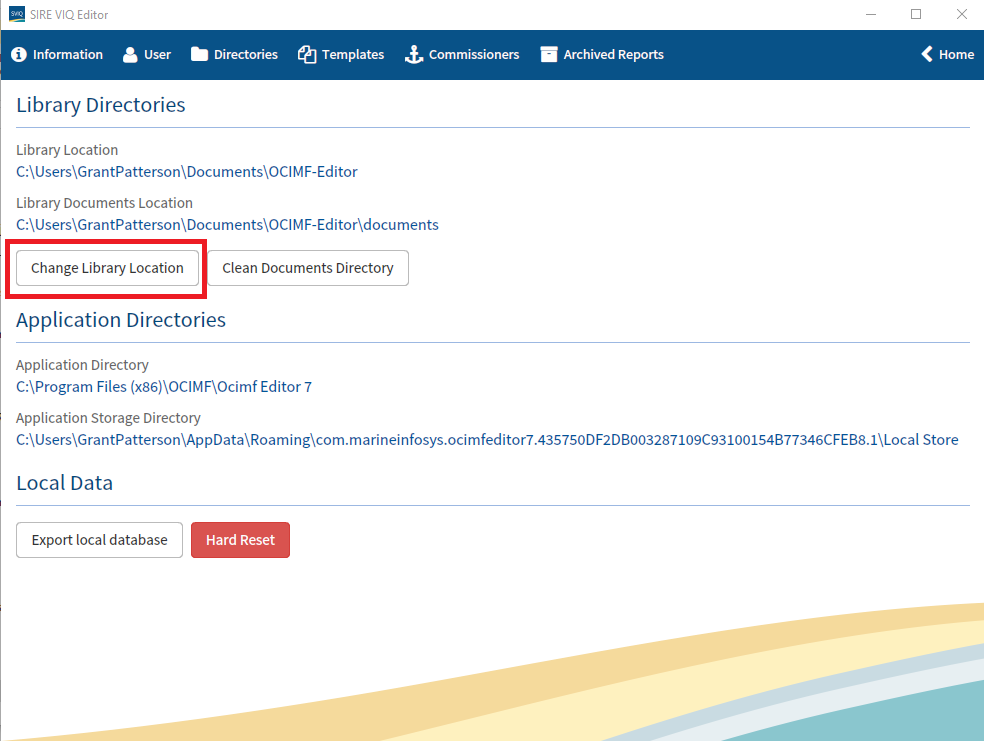
Click on the "Change Library Location" button as highlighted above. A window will then open, if you browse to the C drive and then select the folder named "OCIMF" that you have just created, this will point the editor to this folder as the repository for your editor data. No other messages should appear once you have selected this folder. Local data that is already saved on your computer is automatically copied over to this new location.
This should stop the issue from occurring. By default the Google back up software should not try to back up anything on the main C drive unless you instruct it to do so. If the error messages start occurring again it maybe that the Google software has enabled backing up automatically. This shouldn't happen normally but if any future updates to the software change the way it works it could begin backing up without prior warning. You can always double check the folder is not being backed up by browsing to the C drive and then clicking with the right hand mouse button on the folder named "OCIMF". You will then see a menu like this:
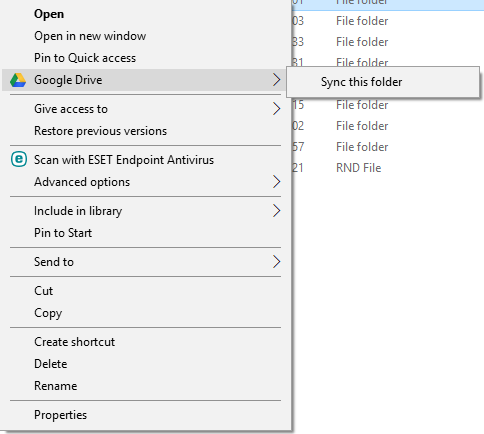
If the folder is not being backed up the Google Drive option will display as above with the "Sync this folder" option showing. If this is what you see then this indicates that the folder is not being backup. DO NOT click on "Sync this folder" as this will switch the option on. However if you see an option that says "Stop Syncing this folder" this means the folder is being backed up already. If this is the case select the option to stop any further backups taking place and this should hopefully stop the errors occurring.
If you still receive the error messages even after following the steps outlined above, please contact the help desk for further assistance at siresupport@ocimf.org
Comments
0 comments
Article is closed for comments.